Sometimes we all need a little help… Below you will find some help for common topics.
Support Tickets
If you need to log a support ticket with us for a particular problem, or give us some feature suggestions, you can log a ticket over on our support site.
Privacy and Your Data
We value your privacy, thus if at any point you wish to remove your data from our system, you can log a ticket with us and we will remove your data from our system. When logging a ticket, please provide us with your username and email address so that we can find your data and remove it. Also specify the date range of the data you want removed, if you only want some of your data removed.
Additionally, you can also remove your data from the app by deleting your account. This will de-active your account and remove all your data from our system after 60 days, and you will not be able to recover it. You can delete your account from within the app on your profile settings page.
Please let us know if you have any concerns about your data, and we will do our best to address them.
To log a ticket, please visit our support site:
You can view our Privacy Policy here.
Sightings
Sightings are, of course, the most important part of this app!
The Sightings page lets you scroll through all the Sightings your fellow aviation enthusiasts have posted. You can pull-down from the top of the screen to refresh. As you scroll down, it will keep loading the posts for you.
Create a New Sighting or Post
To create a Sighting, simply tap on the big “+” on the top right of the Sightings page.
If it is an aircraft Sighting, then make sure the option for “Aircraft Sighting” is selected. If you just want to post some general information, then set it to “General Post”. A General Post does not link any aircraft information to the posting.
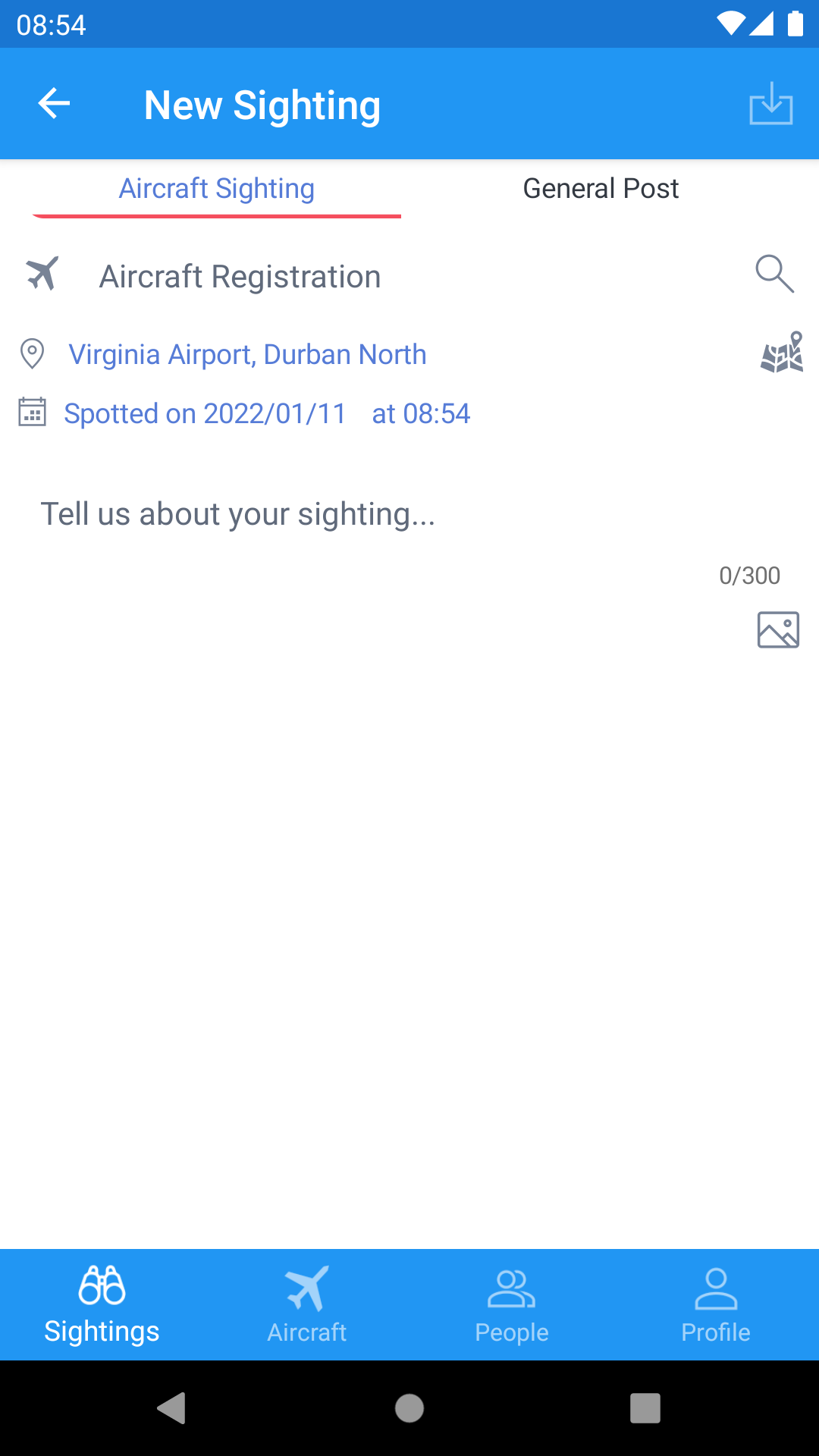
You can just start typing the aircraft registration into the “Aircraft Registration” text box and it will look-up the aircraft for you. If it finds the aircraft it will pop-up with the aircraft information below the registration.
If the aircraft is not found, you can tap on the search icon next to the registration to perform a manual search and select the aircraft. If the aircraft is still not found, then you can still carry on, it just means the detailed information is not linked to the Sighting.
The location would have been filled in to your current location (if you have location services enabled on your device). Tap on it to see your current position on a map. You can move the map around, or search for a place to move to. Once you have the place you want to place the Sighting at, just tap once to drop the pin in that spot. You can keep taping on places untill you get it exactly where you need it.
If the date and time is not the time of the Sighting, then simply tap on each part to set the correct date and time!
Type in your description of the Sighting, then hit the Save icon up on the tool bar (top right).
Editing a Sighting or Post
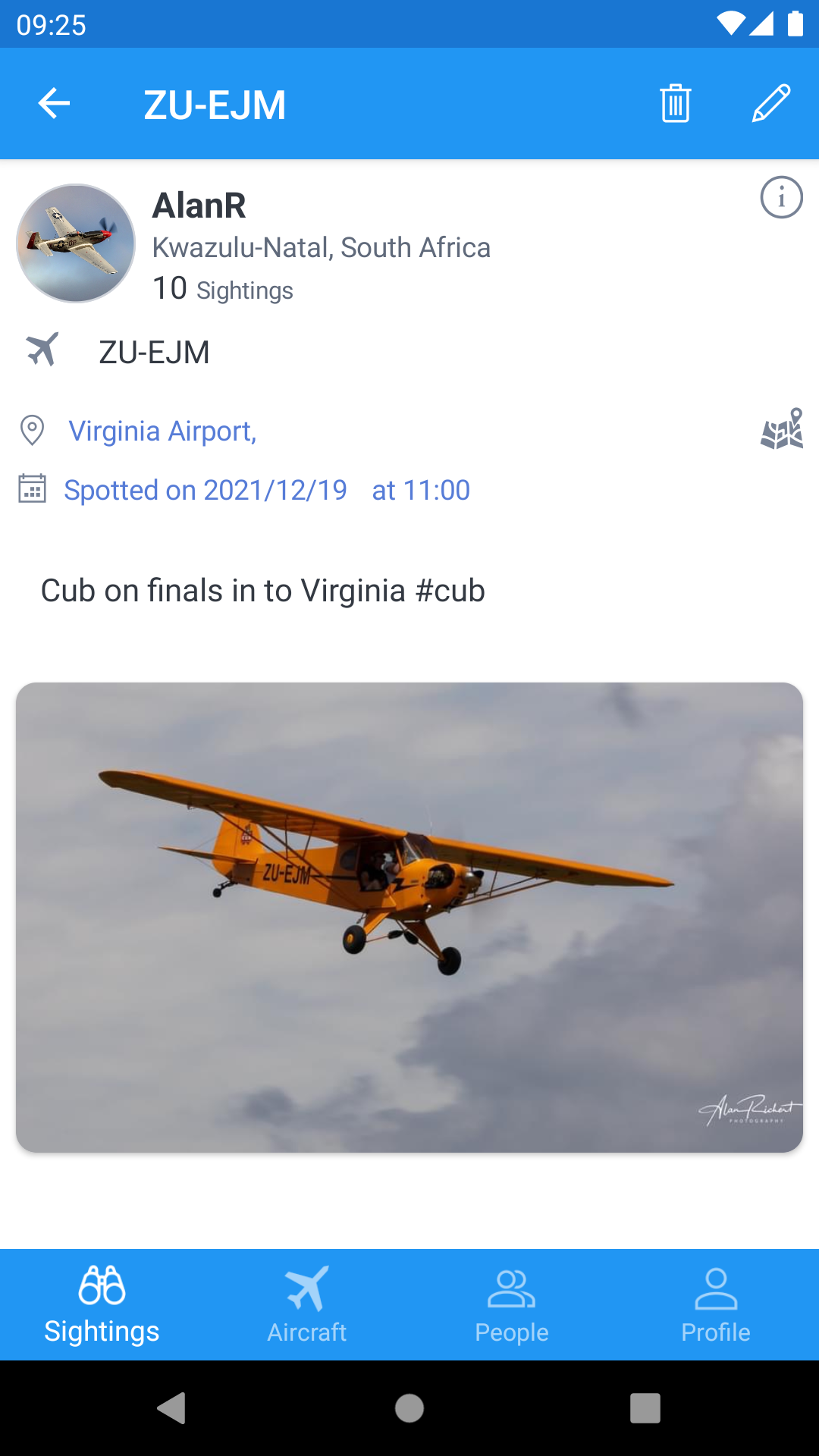
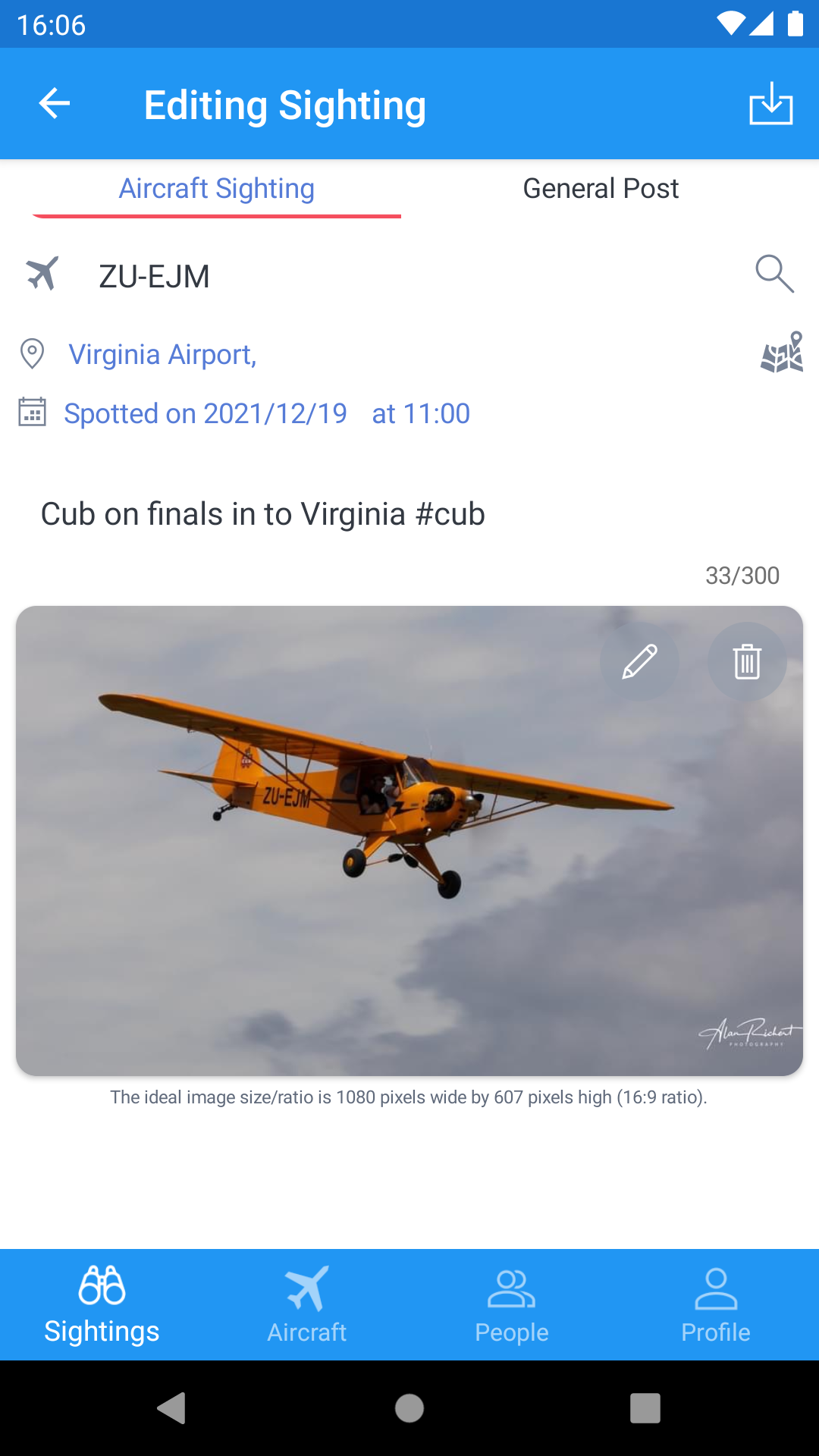
If you tap on one of your sightings or posts, you will have the option to Edit it. Simply tap on the Edit icon on the toolbar. You can then change any of the information of the Sighting or post, or even change between the two types.
You can hit the Back navigation arrow at any time to go back and stop editing the sighting.
You also have the option to delete the Sighting or post.
These options only show if you are the owner of the Sightings or Post.
Sighting Location
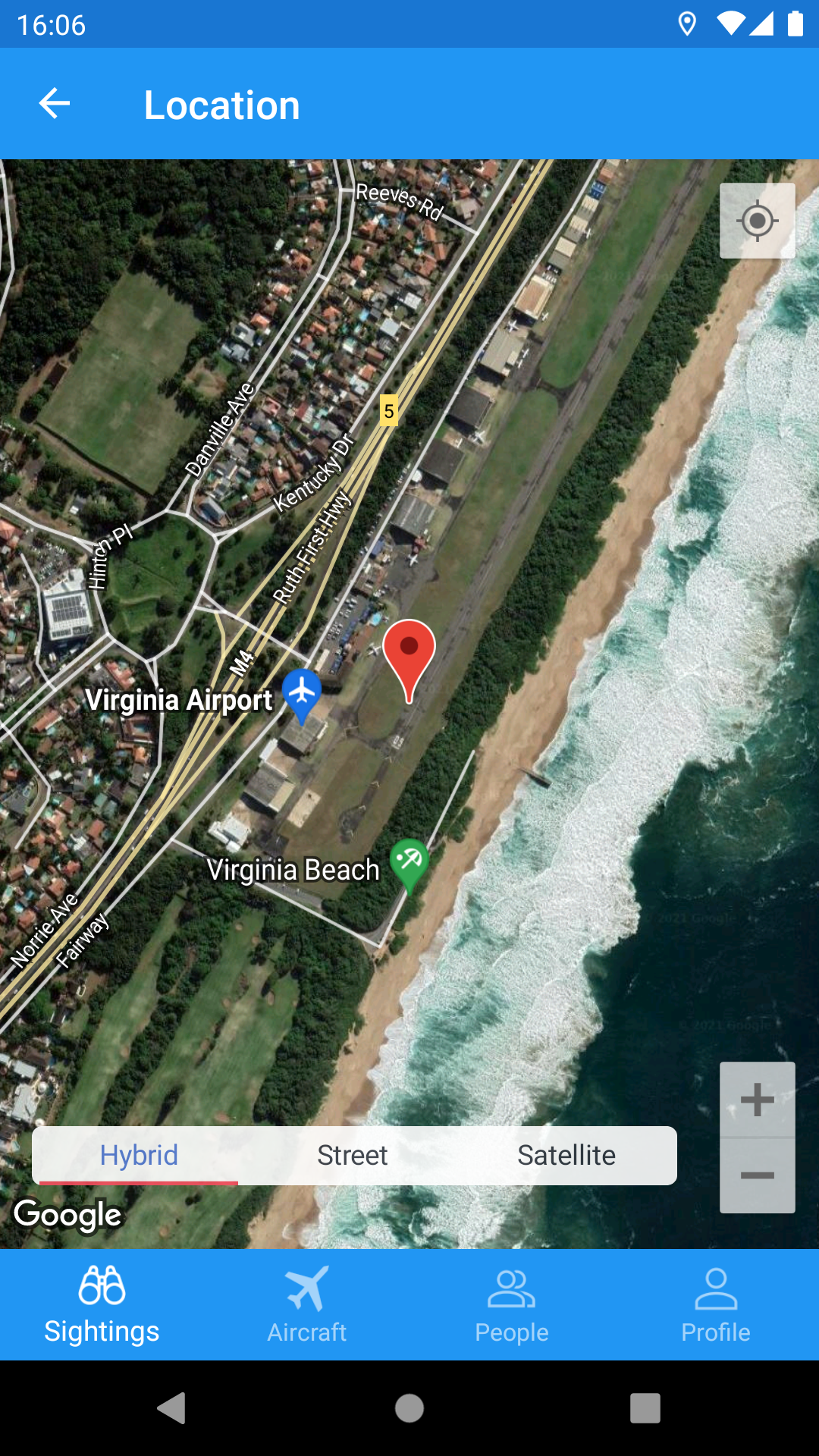
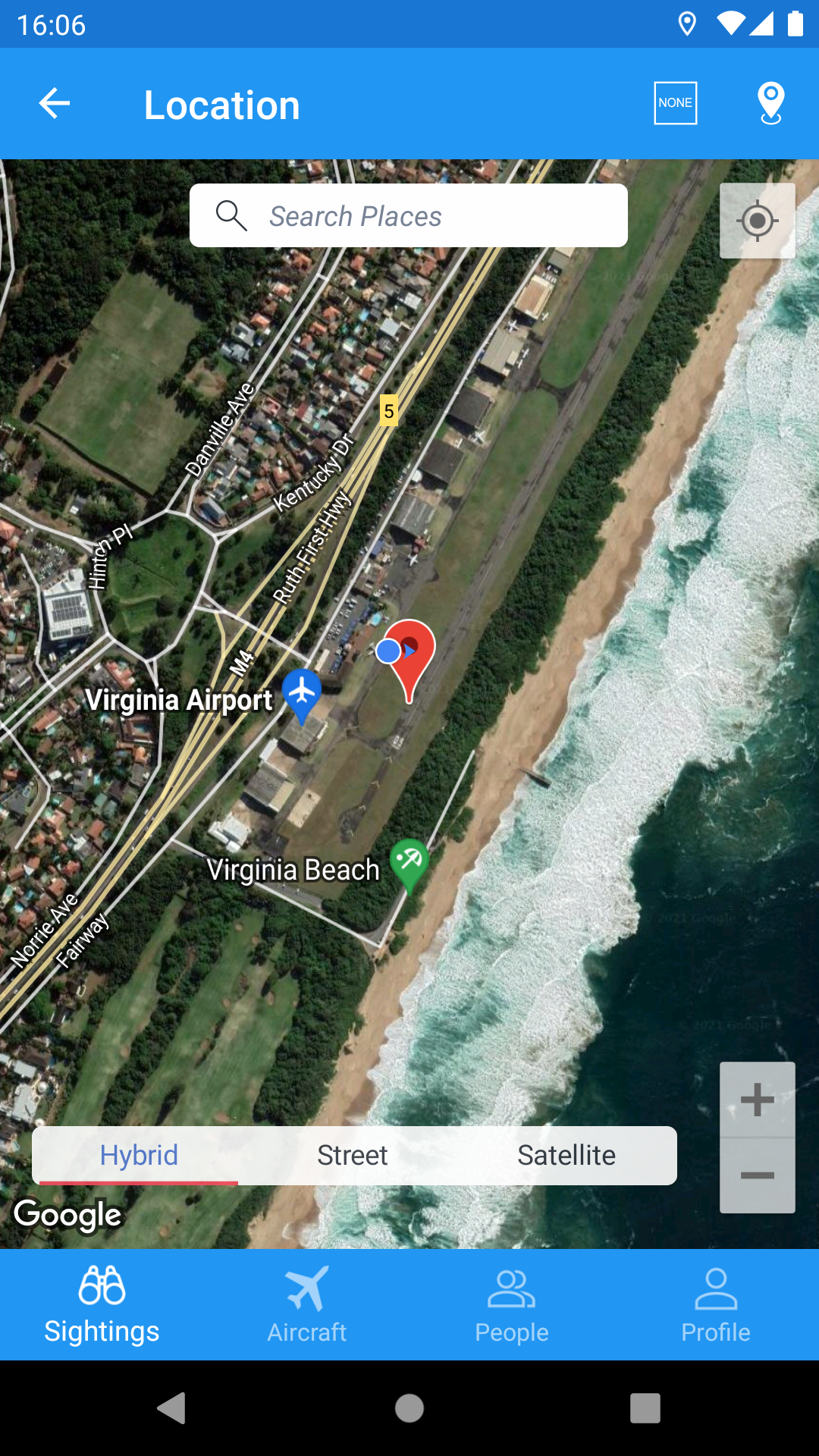
You can view Sighting’s location on the map, by tapping on the location name or the map icon. If a Sighting is an “Undisclosed” location, then you will not have the option to view the location on the map.
When editing your Sighting’s location, you can move the map around, and search to find a specific place on the map. Once you have the place, you can drop a pin by taping where you want the pin to be dropped for the Sighting’s location. Then tap the pin icon on the toolbar to save the location.
If you do not want to set a location, but rather want the location to be “Undisclosed”, then select the “NONE” icon on the toolbar.
Sighting Image
You can add an image to your sighting (or post). This image should have a 16:9 aspect ratio. If it does not, the image may appear “zoomed in”, as the image will be shown in the feed and details in a 16:9 aspect ratio.
However, tapping on the image itself in either the feed or sighting, will display the image full screen at the original aspect ratio. You can also rotate your phone to view the image better, as well as zoom in and pan around the image.
Aircraft Information
You can access an aircraft’s information in different ways. If you are on a sighting, just tap on the Info icon next to the aircraft’s information (on the aircraft’s registration will also work in the Sighting’s details page).
You can also use Aircraft tab on the bottom, then search for the aircraft you are looking for. You can use various keywords to search for aircraft, such as the registration, model, owner (if not set to “Private”) or manufacturer. You can also use partial test for the registration (or any of the keywords) if you are not sure of the full registration or model etc.
If there is an Aircraft missing in our system, you can submit a change with as much of it’s details as you know, so it can be added to the system. When adding an aircraft, you must have the registration and serial (manufacturer’s serial given to the airframe) otherwsie you will not be able to submit the change request.
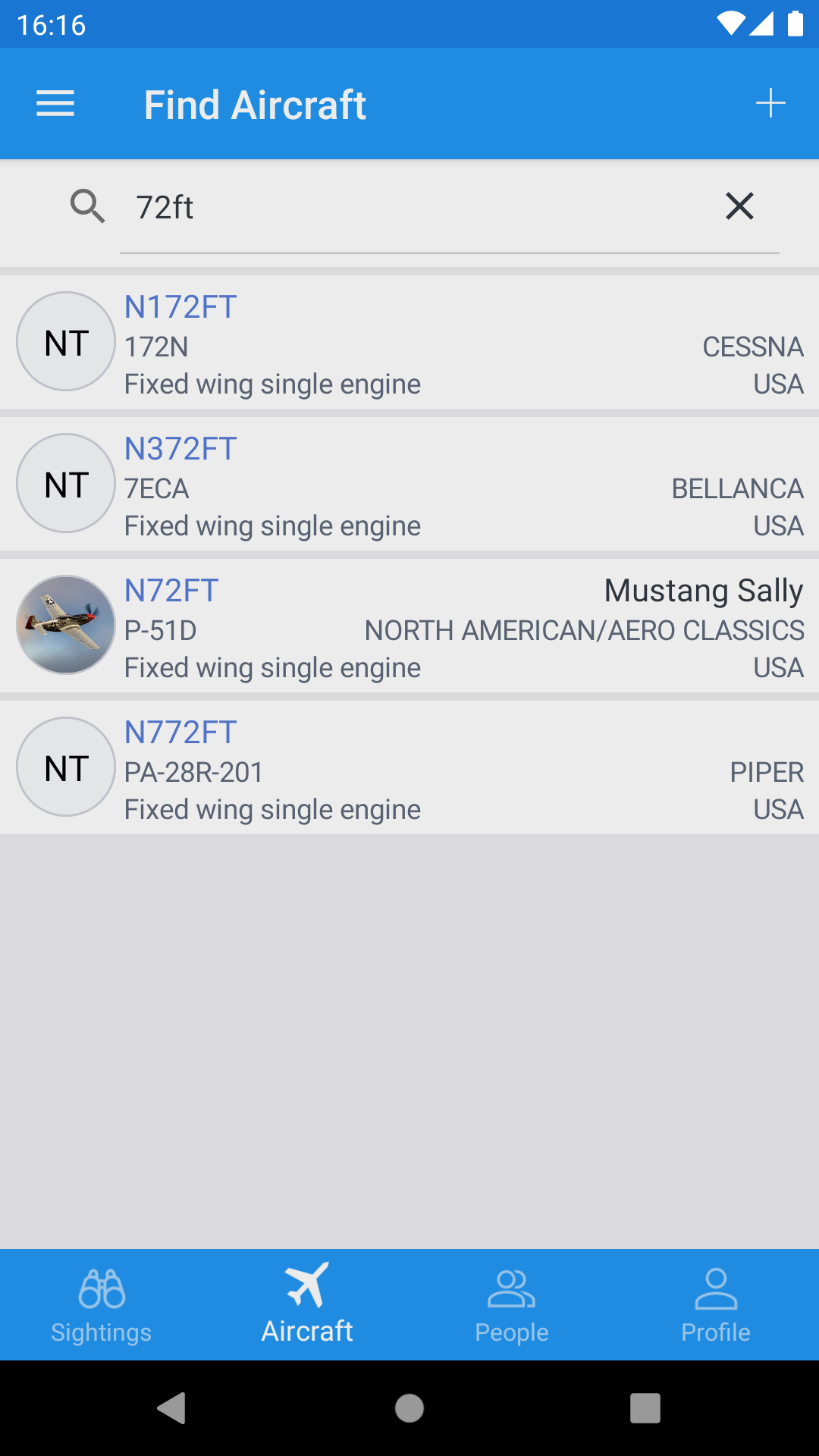
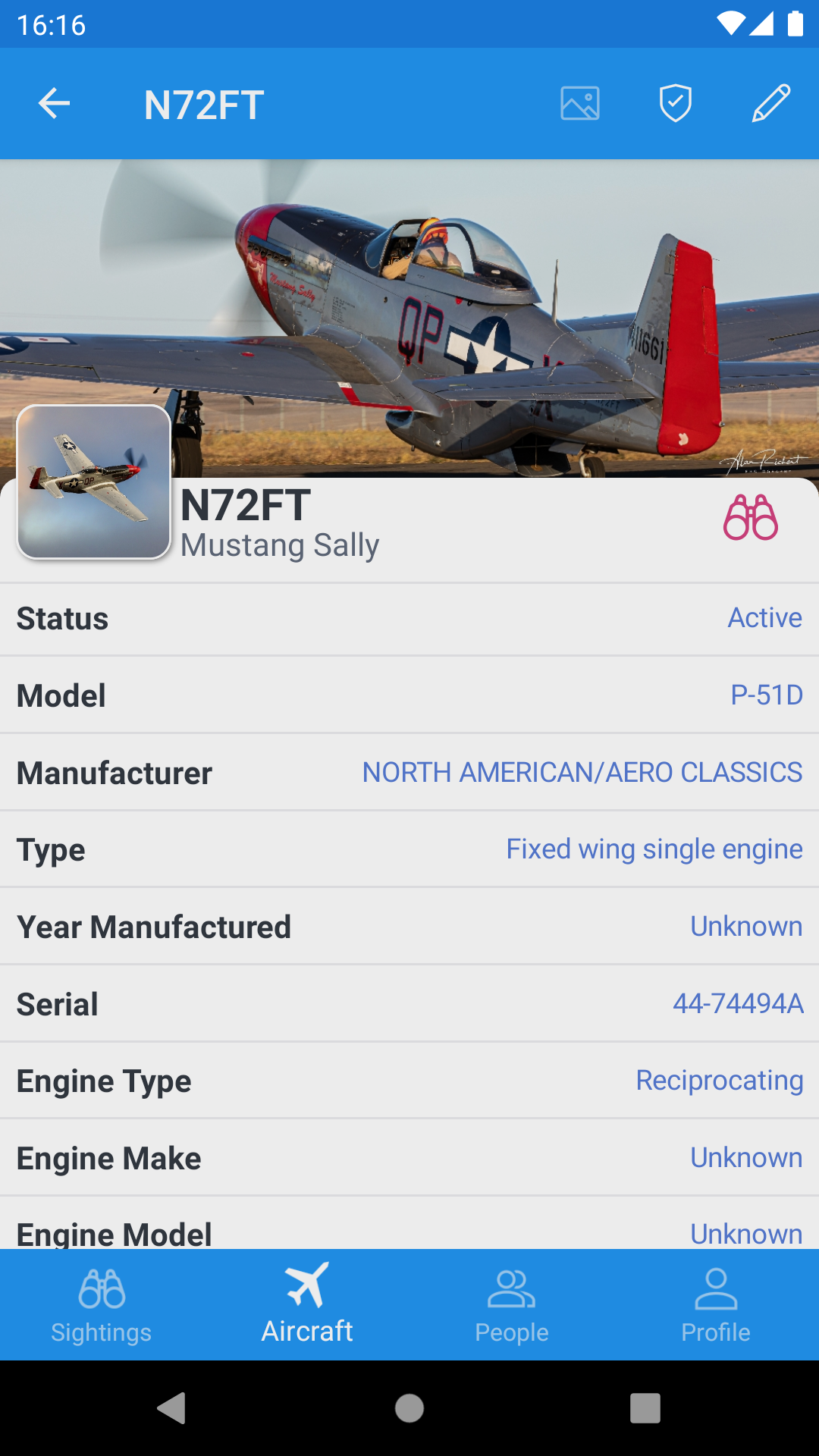
When viewing the details of the aircraft, there are some actions you can take.
You can tap on the Binoculars icon (to the right of the registration) to view all the sightings of the aircraft.
You can tap on the Edit icon on the toolbar to submit a change for incorrect details.
You can tap on the Sheild icon on the toolbar to submit a privacy request for the aircraft.
You can tap on the Photo icon on the toolbar to suggest a thumbnail image, or banner image for the aircraft. This button may be disabled if the aircraft already has both images.
Aircraft Images
When submitting images to be considered for the thumbnail and cover photos, the following specifications apply:
Thumbnail Images: Should be a 1:1 (square) aspect ratio, preferably of 280px X 280px.
Banner Images: Should be a 42:17 aspect ratio, preferably of 1080px X 437px.
If the image pixels are bigger than this, then they will be reduced to these sizes when uploading. If the aspect ratios are not correct, then the images may not look correct and will probably be rejected if too badly distorted.
Aircraft Privacy
We do understand that some aircraft are “sensitive” for various operational reasons, and the owners/operators may not want sightings posted of the aircraft.
In order to find a balance between the hobby of plane spotting, and the operational sensitivities of some aircraft, we therefore offer privacy settings for aircraft.
Owners or Operators of such sensitive aircraft, can submit a privacy request. The privacy request will give options for delaying sightings of the aircraft, from half an hour to a full day. When applied to an aircraft, the selected delay will prevent that post from being shown in the public sightings feed, until the relevant time has passed (the sighting will still show in the poster’s profile sightings list, only visible to them, with a delayed warning).
The privacy requests do go through a moderator approval process. We take privacy seriously, however we will not just approve any request. We need to understand the reason, and the information provided must be verifable in order for us to approve the request and apply the requested delay time period.
If you have any concerns, or you need a different option than what the privacy request offers, please log a ticket so that we can address it.
General FAQ’s
Answers to common questions!
Why should I purchase a premium subscription?
Whilst we would love to have everyone in the world use the app for free and post to their heart’s content, it sadly costs quite a lot of money to operate the infrastructure and develop the app. Thus the subscriptions ensure we can keep going and keep improving the app for you. We have considered advertising as a form of income, but we would prefer it if you dind’t have to scroll through tons of adverts. We may still do this at some stage for free users, but not if we can help it.
Can I cancel my subscription?
You can! We would be rather sad to see you cancel, but you can do so in your store’s settings (where you manage your apps and app subscriptions).